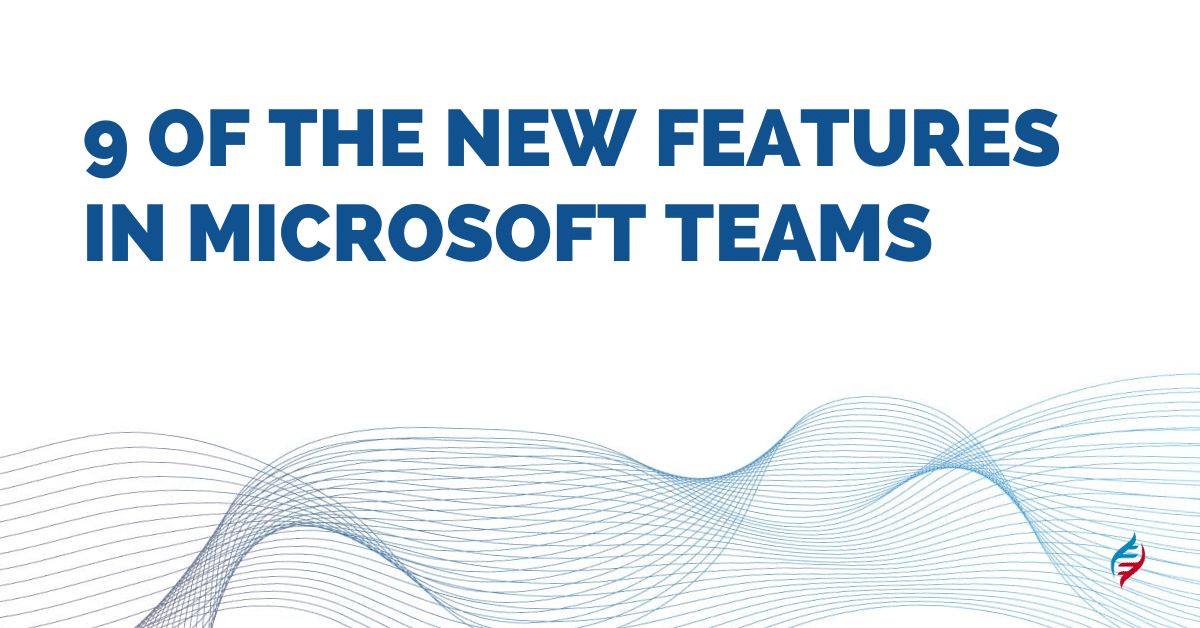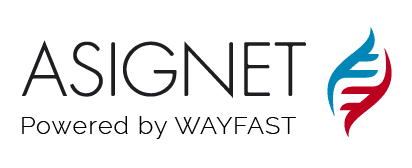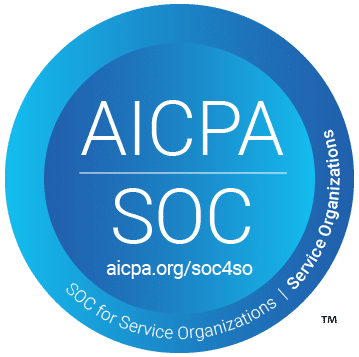Microsoft has introduced 9 new features in Teams that will help you and your team get more done.
Whether it’s a chat, voice, or video call, Microsoft Teams can make communication easier, and now we are going through 9 of the new features in Microsoft Teams.
1) Whiteboard in Assignments
One new feature is the ability to add a whiteboard as a new file type for assignments. You may use a whiteboard canvas as reference material in projects or duplicate it for an individual or a group of users to complete and submit. Alternatively, give users a blank whiteboard to express their ideas.
You can make sure every user gets a whiteboard for themselves to use by clicking on the dropdown menu. Users edit their copy. This new feature is great for a more complete and creative exchange between professors and students as well as for better collaboration in the business world.

2) Apps in Assignments
Apps are now available in assignments! This has all types of top EdTech apps that you can now add as an assignment. You will find Buncee, which is one of their top EdTech partners, as well as other applications, such Flat for Education, Glose, Nearpod, Testportal, and Wakelet. All are now available in a new app selection. However, they will be adding more apps into this dialogue in the coming weeks and months.
This is excellent since it allows you to add more engaging apps to your classroom.

3) Office web app improvements
This is a significant step forward in simplifying how web applications function for team assignments, both for students and teachers as well as teams collaborating in the workforce. Since they’re using the new office frame, it replicates all of the same features as outside of teams, and you now get a notification if it’s been saved or not before it is used, not to show you if your document was saved. Also, if you go to Slide Show, you now have all the same features in PowerPoint on the web inside.
4) Video Recording in Assignments
This was a popular request by consumers, and it is a fantastic one!
The Stream web recorder has been integrated into assignments, allowing teachers and students to capture webcam videos without leaving the assignment experience. Teachers can record a video and attach it to their Assignment instructions for a more personalized and connect with their students. Students can also reply by filming a video response and attaching them to the Assignment. This is a great feature, especially if we consider classes in which students are evaluated by language or instruments. You can also choose different cameras and microphones, and you may also delete, trim, and re-record your clip using this feature.

5) Office web app improvements
This is a significant step forward in simplifying how school web applications function for team assignments, both for students and teachers. Since they’re using the new office frame, it replicates all of the same features as outside of teams, and you now get a notification if it’s been saved or not before it is used, not to show you if your document was saved. Also, if you go to Slide Show, you now have all the same features in PowerPoint on the web inside.
6) Return marked up passage to Student
This is the number one most requested feature from teachers, returning the reading fluency data marked up back to the Student. Microsoft teams are launching a new progress tracking tool for reading fluency to assist students with reading and save teachers time. If you click on return full report to the Student, you can customize what your students see by clicking on edit; you can also pick whether or not to apply those changes just for one Student or for all of your class. On the other hand, when they receive feedback, such as a mispronunciation, they will click on the word to display that you can listen to a word and how it is meant to sound. You also have a Jump word option, allowing students to see the video and the audio to watch themselves read that word.

7) Import passage from OneDrive
This new feature can import reading passages from one drive or team. For example, if you click on the reading progress option, you will see an updated button that says import word or pdf, and when you click it, you’ll see two new options from one drive or teams, although you can still upload from your device.
8) Time Passages
This new function allows educators to set a timer on reading passages in reading progression, as seen on the right. A new option time limit is now available, with a default limit of no limit, but you can still customize it as you wish.
9) Edit a Reading progress frat assignment
Thanks to this new function, you can now modify a draft of an assignment you’ve completed in reading progress. You could not edit a previously added reading passage before. You may now access your readings by clicking the dropdown menu on the left and selecting Open in Teams.
In addition to these great features, there are many other ways that Microsoft UCaaS management can help improve productivity and stay connected with co-workers and classmates around the globe. Lastly, Microsoft Teams continues to grow and improve, so be sure to keep an eye out for more updates!